Create User and Roles
Note
Users are created and assigned a role based on their access levels, you will need to create a access Role before creating a user. In the below example we have a Employee who has only sale level access with only Create and Edit option but, Delete acces is disabled.
Create Role
Login to your MaFactureDevis(https://mafacturedevis.com) application account.
Choose Staff -> Role on the left side menu.
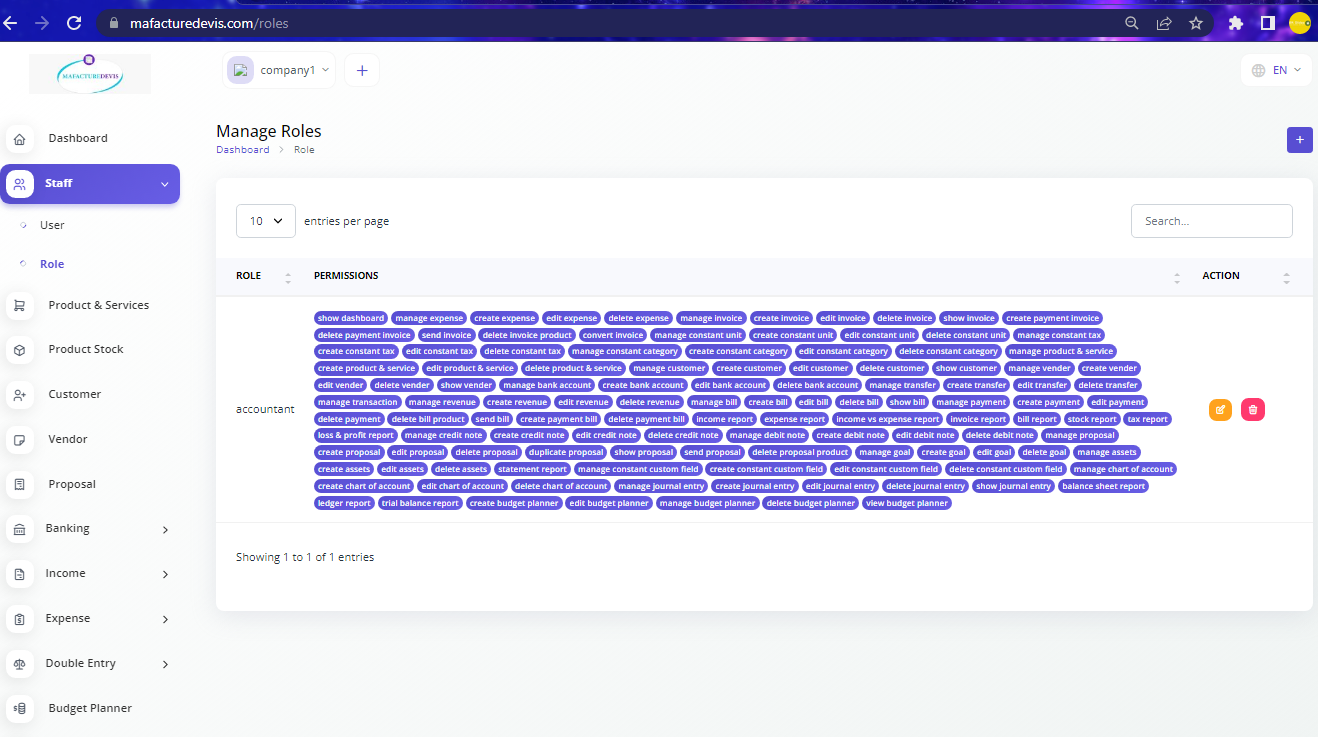
- Click on the '+' plus button on top right side to create.
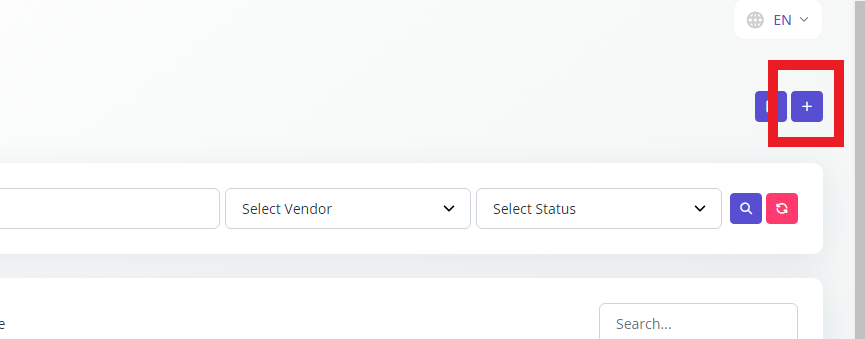
- On the create page give a role name of your choice and select the access levels and grant permissions to Edit or Delete as per your requirement.
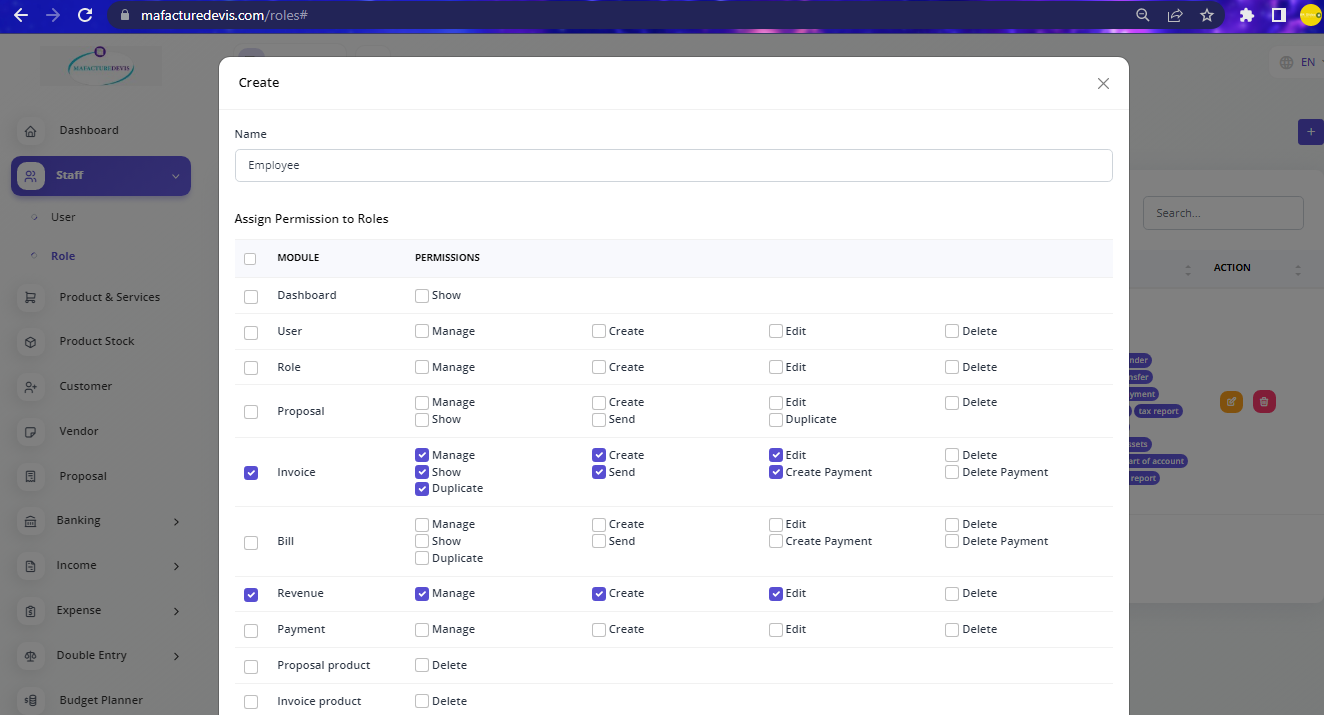
- Once done you can click Create at the bottom of the create page and now the role is ready to be assigned to a user.
Create User
- Choose Staff -> User on the left side menu of the application.
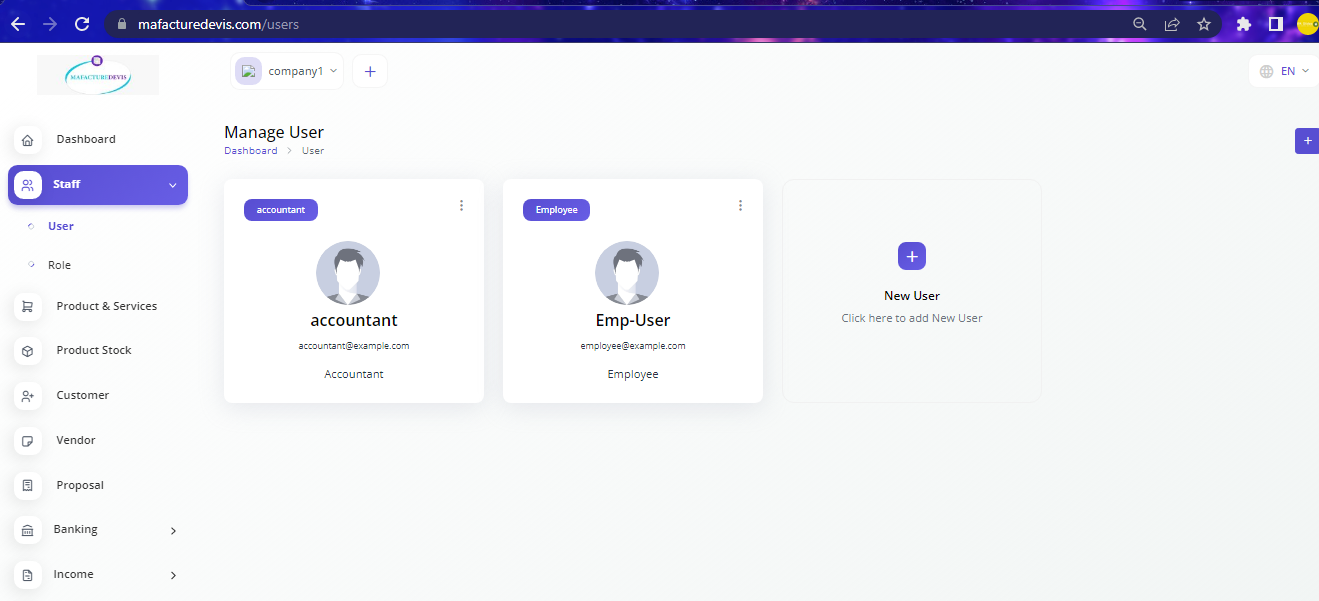
- Click on the '+' plus button on top right side to create.
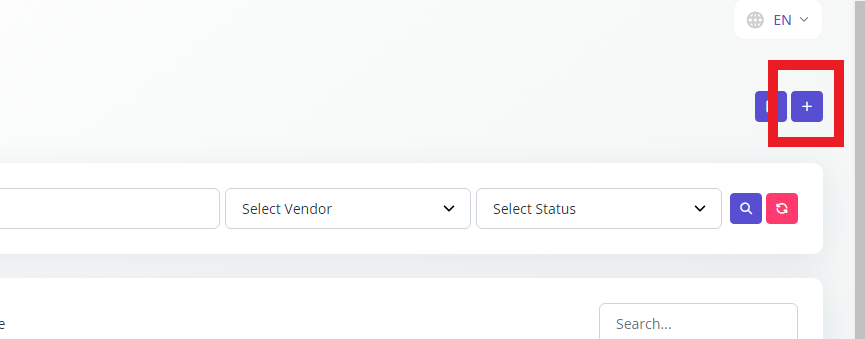
- On the create page enter the user name and email address and assign the role to the user which you created already and click create.
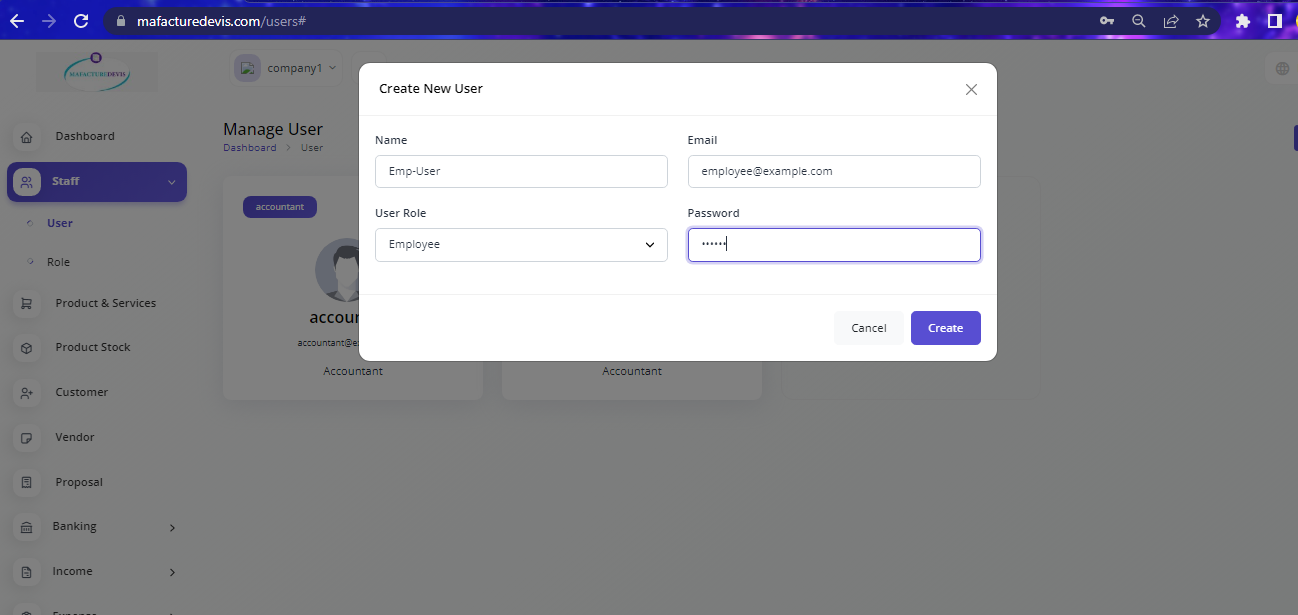
- once done, the user can got to MaFactureDevis(https://mafacturedevis.com/login) and login.